When you have installed the Web Client as described in Web POS Installation, you can run the Web POS in a browser. The setup for the Web POS is almost the same as for the Windows POS: you can use the same profiles except for the Hardware Profile. The Web POS uses the LS Hardware Station to run OPOS devices and you can read about how to set up LS Hardware Station
To run the Web Client, open a browser and enter hostname:port/service. If you used default settings in the setup, you can use localhost:8080/DynamicsNAV110.
To run the Web POS, set your terminal in the Retail Users page and then select Run Web Client using the search function in the top right corner of the Web Client.
Running the Web POS with LS Nav Start
The Web POS can be run with the LS Nav Start tool. To do that create a new button with the following settings:
- Type: Custom Program
- Program: Path to your browser
- Arguments: URL to the Web POS with quotation marks. Replace host name, port, and service with relevant values - "http://hostname:port/service/webclient/?page=99008880"
Note: If you want to run the Web POS in full screen and kiosk mode, you can add -kiosk --start fullscreen at the start of the path in the Arguments field like this: -kiosk --start fullscreen "http://hostname:port/service/webclient/?page=99008880"
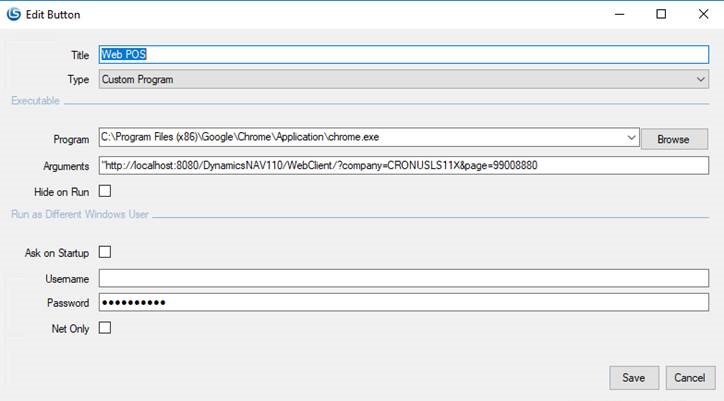
See Also
How to: Prevent Log Off on POS
How to: Set Up LS Hardware Station